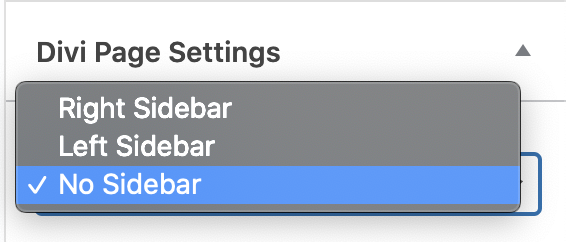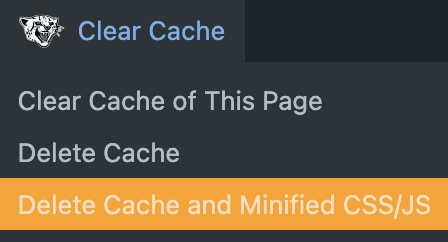
A note on caching
To make the website faster, small bits of information are stored locally on your browser (cookies). This is called caching. Caching updates periodically but some changes may not display immediately to anyone who visits a page often.
To avoid this issue, use the Clear Cache > Delete Cache and Minified CSS/JS option in the top admin bar after finishing your edits.
Adding and editing team members
- Recommended image size: 400 x 400px
- Image resolution: 72dpi
Team page (update)
This video has some updates on:
- How to assign Regions to profiles, both to the right filter and profile descriptions
- How to add the ‘Transform’ buttons (see notes below)
- How to edit the order in which profiles appear on the page
Transform buttons cheat sheet
Copy / paste the appropriate code into the ‘Text’ version of the profile bio
<a href=”/transform/asset-upgrades” class=”skill-button skill-asset”>Asset Upgrades</a>
<a href=”/transform/asset-upgrades” class=”skill-button skill-smart”>Smart Systems</a>
<a href=”/transform/energy-consultancy” class=”skill-button skill-energy”>Energy Consultancy</a>
Adding a new training topic
- Image size: 423px x 304px
- Image resolution: 72dpi
Publishing a new event/course
- Image size: 1080px x 720px
- Image resolution: 72dpi
- When editing an event name, check/edit the permalink
- Update – Eventbrite link. Add to ‘More info’ (not ‘Event link’) and set as ‘Book now’ / ‘New window’
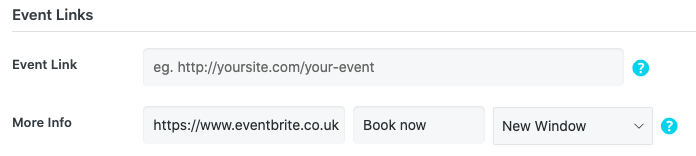
Adding a new accreditation
- Use a PNG logo image with transparent background where possible
- Recommended logo width: 210px
- Logo resolution: 72dpi
- Use hyphens instead of spaces in the file name (example: “Corporate-Social-Responsbility-Policy.pdf”)
Embedding videos
- Always upload to YouTube or Vimeo first if possible – this keeps the website light and fast!
Placing an anchor in a page
- Don’t use spaces in the ID, only dashes (example: my-anchor-name)
Editing the ‘Maintain’ page
Notes
- When creating new pages, make sure the Divi Page Settings page size is set to either “Fullwidth” (if the option is available) or alternatively, “No Sidebar”.